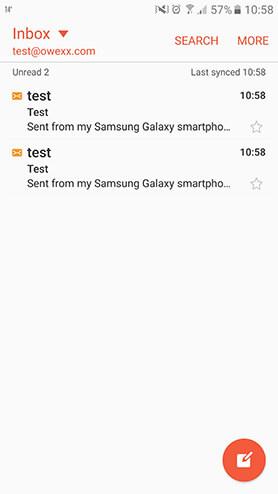„Samsung Galaxy“
An illustration of how the configuration of an e-mail is carried out in the application E-mail of Samsung Galaxy smartphone
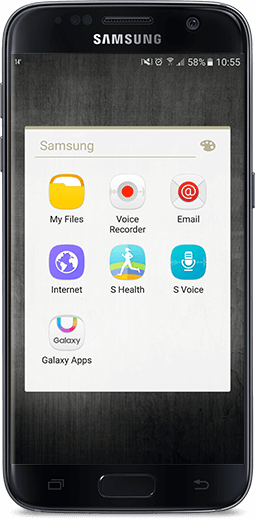
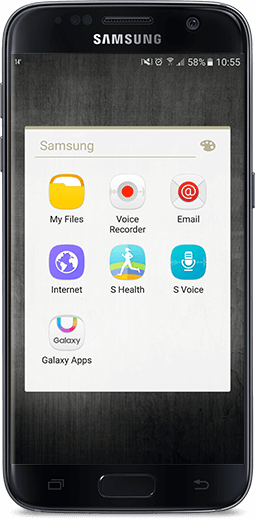

Tap the "E-mail" icon on the telephone screen. In the window that opens, select "Add New Account".
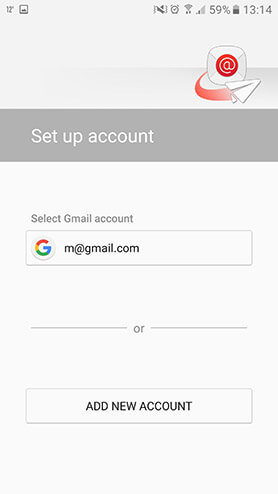
Enter the address and password of the e-mail under configuration. Tap "Sign in".
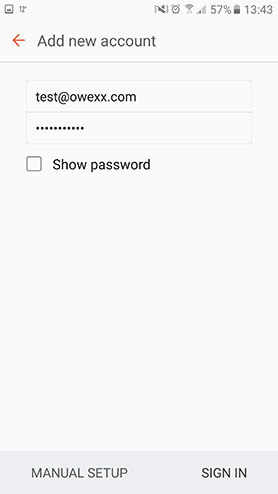
From the listed e-mail types, select "Imap Account".
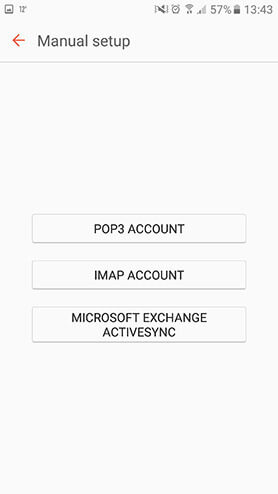
In the window that opens, enter the address and username of the e-mail under configuration. Important: username is the address of the e-mail under configuration. Enter password. Depending on the settings that are presented to you, use the relevant IMAP server name (mail.owexxhosting.com, mail2.owexxhosting.com, mail3.owexxhosting.com, etc.) for the configuration. Servers have pre-installed SSL security certificate which encodes the information that is send by the e-mail. It is recommended to choose this SSL security type during the configuration. Section "Port" will be set up automatically. Tap the button "Sign in".
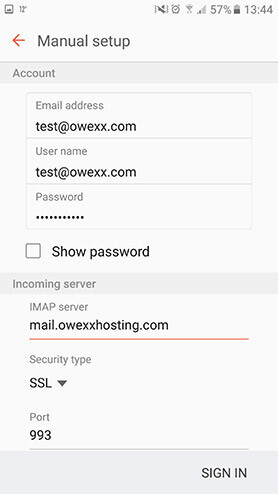
In the line below, enter the SMTP server name of an outgoing mail (mail.owexxhosting.com, mail2.owexxhosting.com, mail3.owexxhosting.com, etc.). Choose the SSL security type. Section Port will be set up automatically. Enter username, which is the address of the e-mail under configuration. Enter password. Tap button "Sign in".
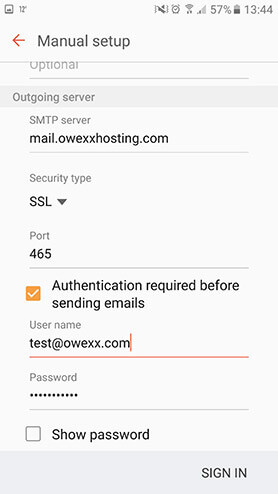
In the window that opens automatically, you will see the content of the e-mail mailbox.