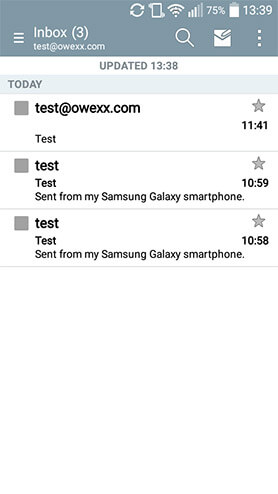In LG telephones – E-mail
An illustration of how the configuration of an e-mail is carried out in the application E-mail of LG smartphone.


Tap the "E-mail" icon on the telephone screen.
In the window that opens, select "Other".
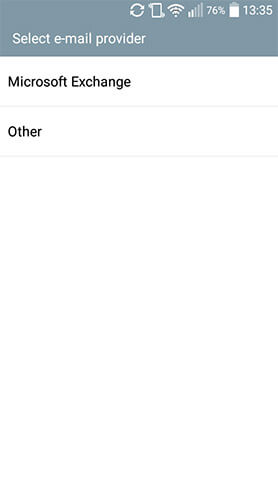
Enter the address and password of the e-mail under configuration.
Tap Next.
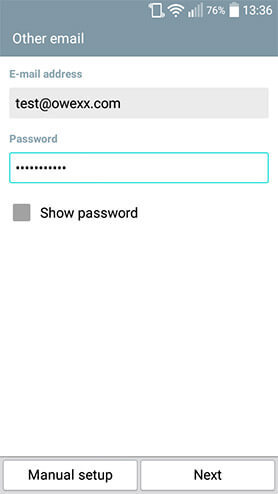
From the listed e-mail types, select Imap 4 and tap Next.
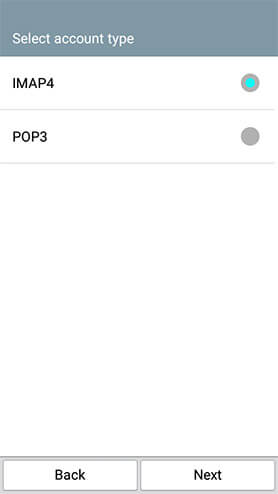
In the window that opens enter the name of an incoming mail server. Depending on the settings that are presented to you, use the relevant IMAP server name (mail.owexxhosting.com, mail2.owexxhosting.com, mail3.owexxhosting.com, etc.) for the configuration. Servers have pre-installed SSL security certificate which encodes the information that is send by the e-mail. It is recommended to choose this SSL security type during the configuration. Section "Port" will be set up automatically. Once these actions have been completed, enter the username of the e-mail under configuration. Important: username is the address of the e-mail under configuration. Enter password. Tap the "Next" button.
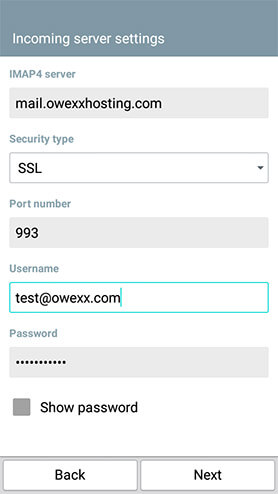
In the window that opens enter the SMTP server name of an outgoing mail server (mail.owexxhosting.com, mail2.owexxhosting.com, mail3.owexxhosting.com., etc.). Choose the SSL security type. Section Port will be set up automatically. Enter username, which is the address of the e-mail under configuration. Enter password. Tap the "Next" button.
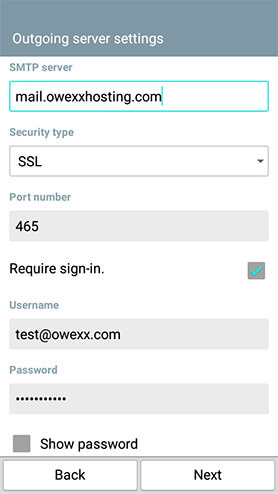
Enter username, which is the address of the e-mail under configuration.
Enter password. Tap the "Done" button.
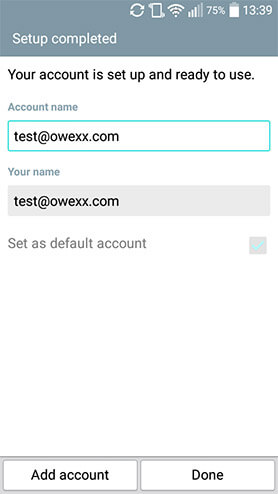
In the window that opens automatically, you will see the content of the e-mail mailbox.