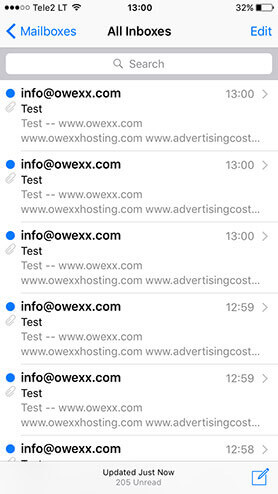„iPhone“
An illustration of how the configuration of an e-mail is carried out in the application Apple Mail of iPhone smartphone.
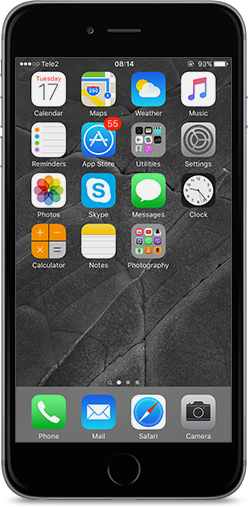
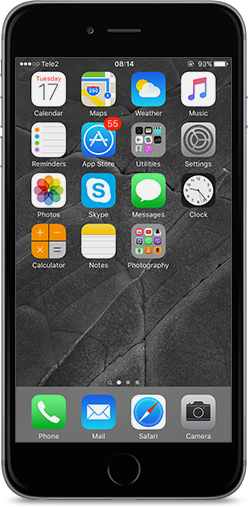

Tap option Settings on the telephone screen and select "Mail, Contacts, Calendars".
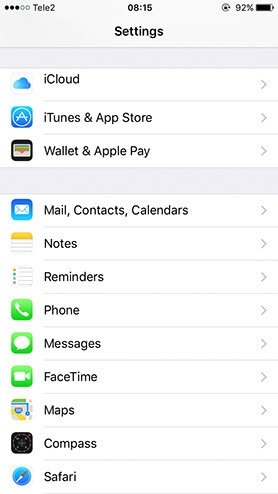
In the next window, tap „Add Account“.
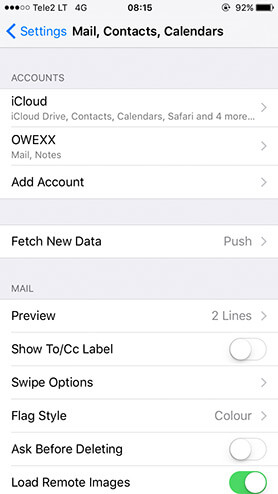
Select the "Other" button
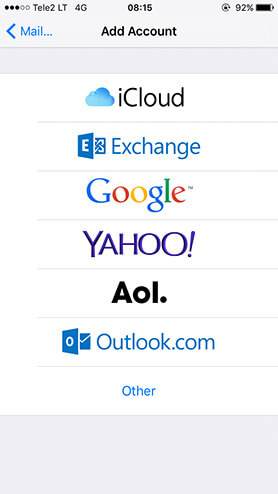
In the next window, tap „Add Mail Account“.
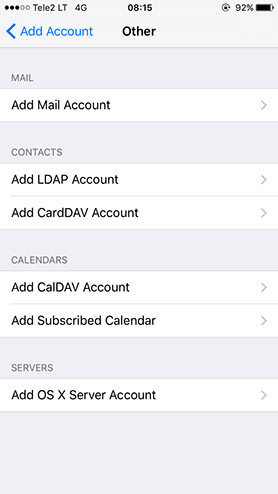
Enter the address and password of the e-mail under configuration.
Important: username is the address of the e-mail under configuration.
Enter password and mailbox description. Tap "Save".
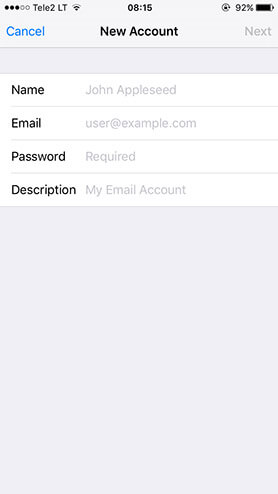
In the window that opens, choose the IMAP mail type.
Depending on the settings that are presented to you, use the relevant IMAP server name
(mail.owexxhosting.com, mail2.owexxhosting.com, mail3.owexxhosting.com, etc.) for the configuration.
Enter the address and password of the e-mail under configuration.
At the end, enter the name of an outgoing mail server
(mail.owexxhosting.com, mail2.owexxhosting.com, mail3.owexxhosting.com etc.).
Enter the address and password of the e-mail under configuration.
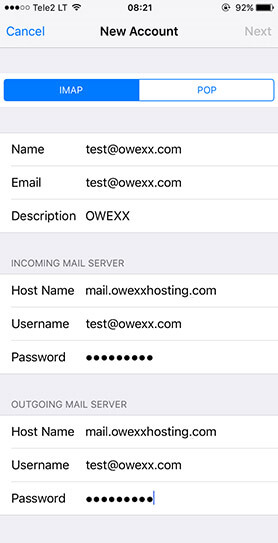
Make sure that your mailbox is activated.
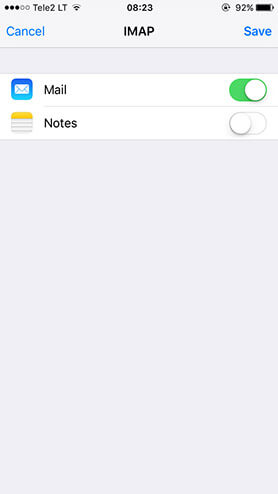
After the configuration and activation of the e-mail, you will see your e-mail account in the section "Mail, Contacts, Calendars".
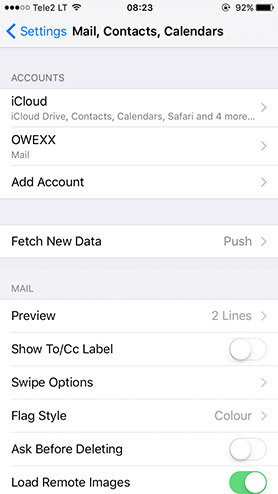

Exit settings and select the icon of e-mail application in the telephone menu.
In the window that opens, you will see the content of the configured mailbox.